Why?
Stage Manager is an innovative new Apple Mac window management feature that was incorporated in macOS Ventura, launched by Apple in 2022.
Stage Manager provides functions never before available in a Mac Operating System. Stage Manager takes some time to master, but the investment is worth the effort. Having explored the exciting options in Apple’s Stage Manager app, we determined that it is difficult to tell what is in a window group: the tiny window preview pane on the left quickly becomes cluttered.
In order to solve this design glitch, we created Stage View, our utility app which streamlines and makes more efficient the macOS Stage Manager app.
Get a bird’s eye view of all your Stage Manager windows with ease
All grouped Stage Manager windows have previews. When one or more windows are grouped, you may hover your mouse over the unified preview to see individual views of each window that is part of the group. These will contain if offered, the app’s symbol and name.
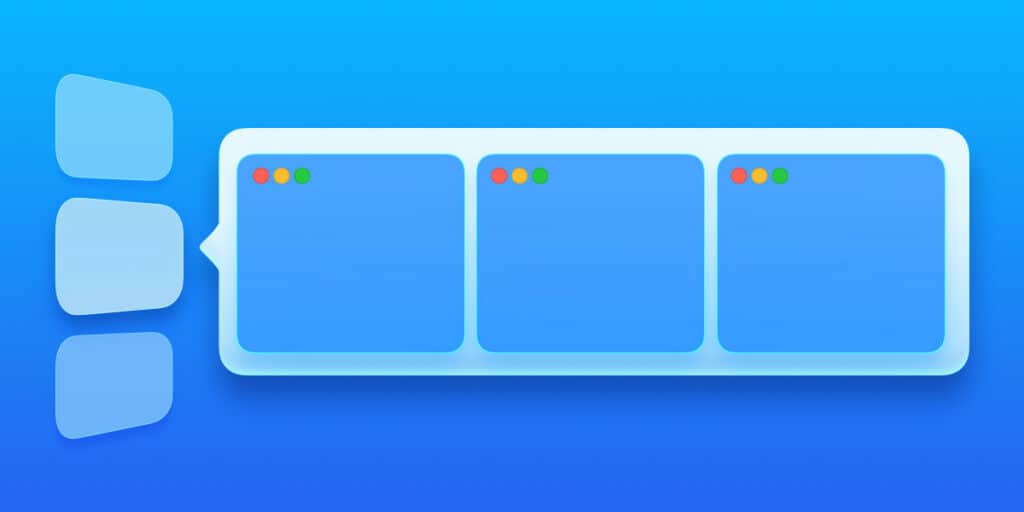
Get a new perspective on window management with our preview-driven approach
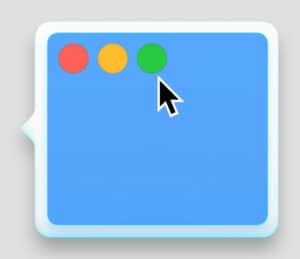
Tailor your preview preferences to suit your needs
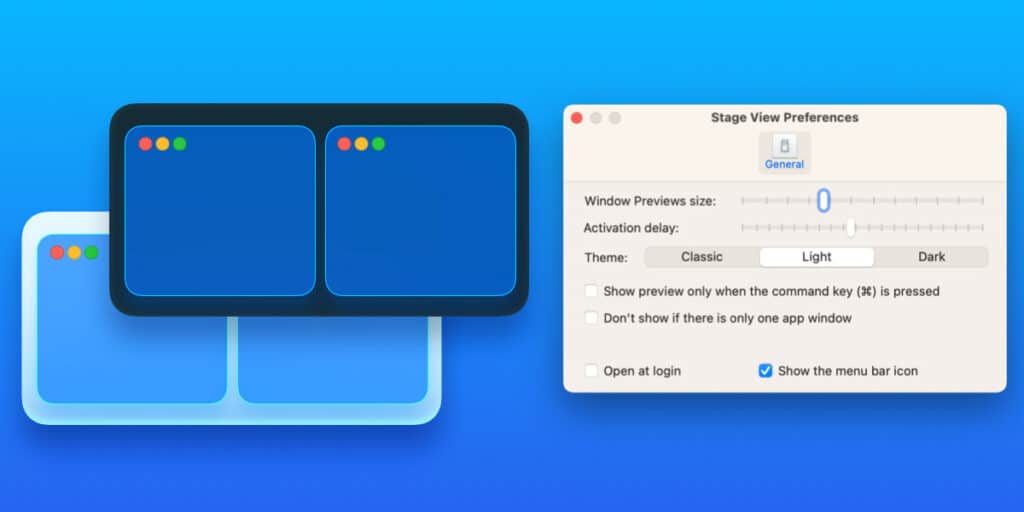
The upcoming features listed below are in development and will be accessible soon
Is compatible with Spotify, iTunes, Music, and Podcasts
macOS 13 Ventura
Compatible with the latest macOS Ventura.

Apple Silicon
Native support for Apple Silicon and Intel Chips
![]()
Requirement: macOS 13 (Ventura) or later.
Universal build for Apple Silicon (M1) and Intel